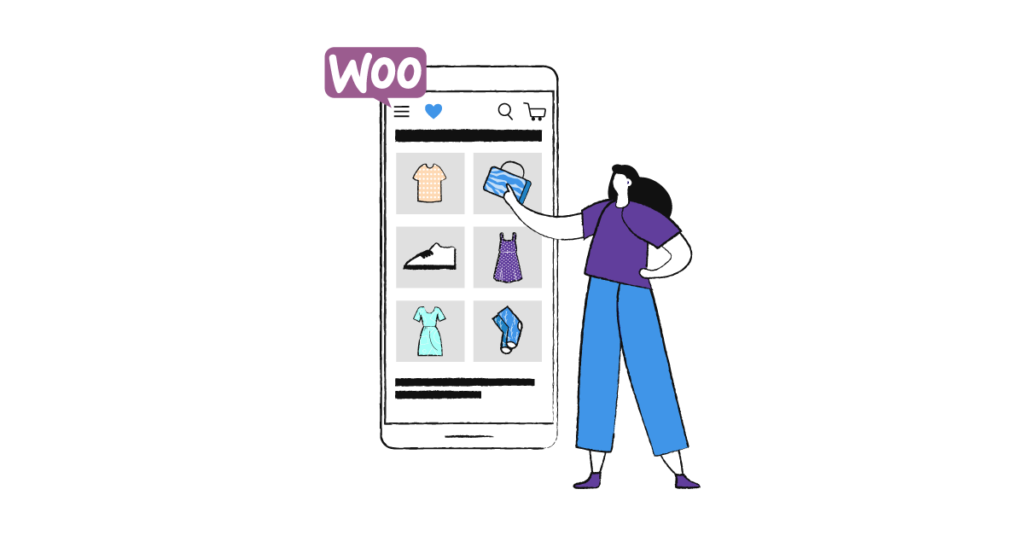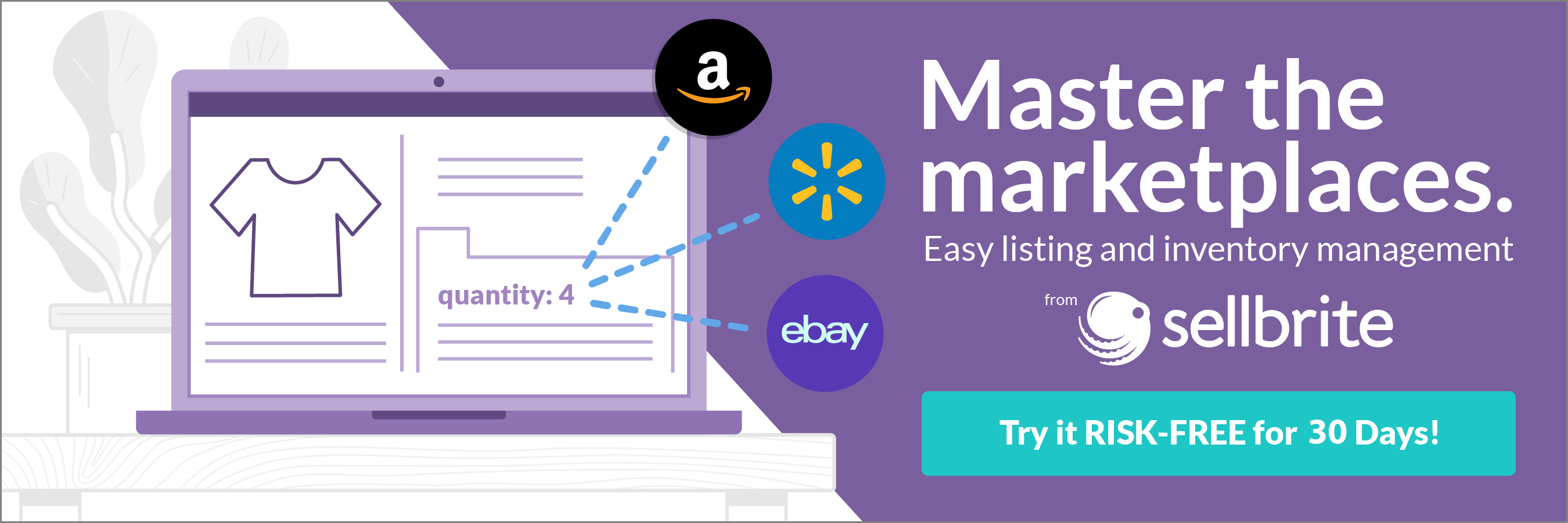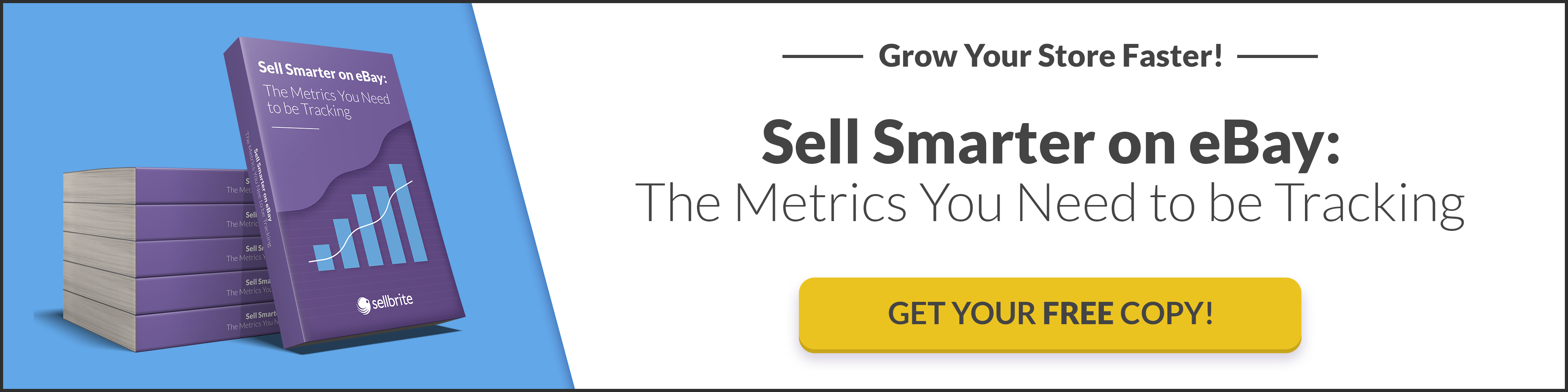Global retail ecommerce sales increased by $926 billion between 2019 and 2020, according to eMarketer. Of those numbers, WooCommerce powers 30% of ecommerce stores, making it a popular choice among ecommerce sellers.
So what is WooCommerce? It’s a free WordPress plugin that adds ecommerce functionality to WordPress websites. Automattic acquired WooCommerce in 2015, and it has since become the platform of choice for many merchants looking to set up their stores.
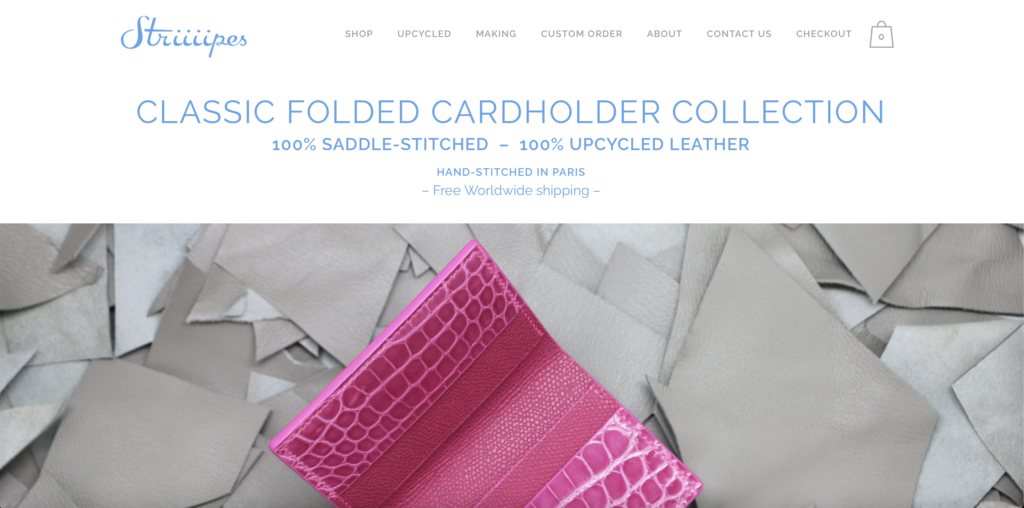
Example of a store built using WooCommerce
While setting up WooCommerce is a fairly easy process, there are things you can do to ease your selling journey from the start. To get off on the best foot possible, we’ve put together reasons why you should consider the platform, as well as a WooCommerce tutorial to help you get started.
Why use WooCommerce?
There are many platforms that sellers can use to create an ecommerce store, such as GoDaddy and Shopify. So you may be wondering, why WooCommerce? This platform has a major market share, a lot of which can be attributed to how easy and quick it is to set up.
Sellers have more ownership and freedom
Marketplaces like Amazon technically “own” your store, so they have the final say over your content and layout. In another blow to seller ownership, some platforms can even remove your store and products if they decide you’re in violation of their terms. This makes it difficult for sellers of unconventional items like CBD products to find a home for their merchandise.
With WordPress and WooCommerce, you maintain full ownership of your store, products, and content. Consider one review from a marketing agency owner that mentions how WooCommerce was a viable option for their clients who sell CBD products.
More flexibility for sellers
WooCommerce offers both ready-made and customizable features so that any seller at any skill level and with any budget can get started with the platform. This WooCommerce seller talks about how easy it is to install and use WooCommerce, as well as how it offers a good user and shopping experience and encourages conversions.
WooCommerce offers a wide array of themes and plugins that sellers can choose from and optimize as necessary. As another user review states, “Woocommerce has allowed me to have basically full creative flexibility to add many features and sell many different ways.”
More opportunities for expansion
WooCommerce has an extension for almost every need a seller has, allowing sellers the freedom to fully customize their store. As this user puts it, “…they [WooCommerce] have a vast array of premium extensions to further expand on the base functionality (from different payment gateways to subscription management, online bookings, and tons more).”
WooCommerce’s open-source nature makes it easy to integrate extensions that improve the seller and customer experience. One seller, ALEF Bookstores, created their website using WooCommerce and was able to scale it for more than 34,000 products using an extension.
How to use WooCommerce
Setting up a WooCommerce store is fairly simple and can be done in a few steps. We’ll walk you through how to use WooCommerce and get your store up and running, so you don’t have to worry about extraneous features and plugins until you’ve created your store.
Step 1: Set up a WordPress account
The easiest way to build a store with WooCommerce is to create a WordPress account on a Business plan or higher. The Business plan costs $25 per month. A great example of a merchant using this option is the Longreads merchandise store.
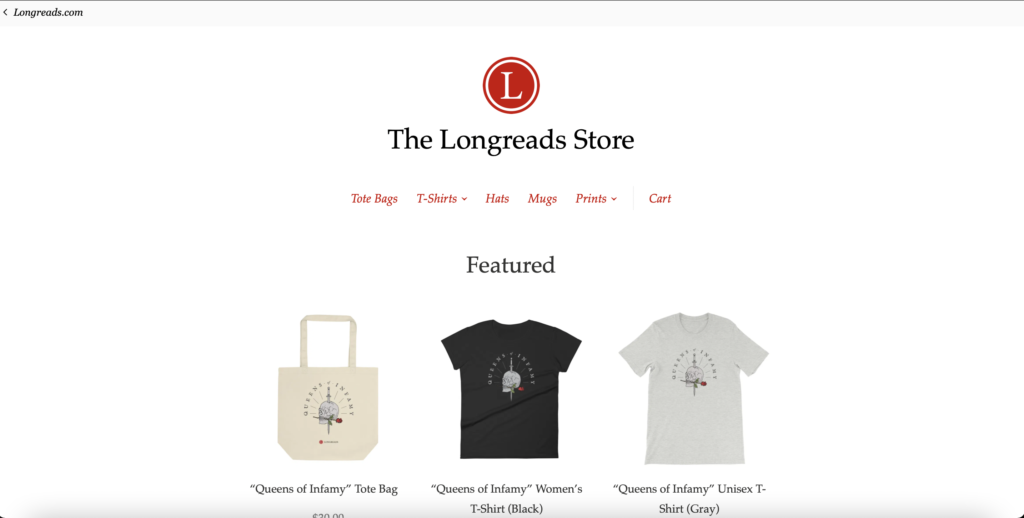
To purchase a WordPress plan, go to the sidebar in your WordPress back end and click on Upgrades>Plans to select from the available options.

For more tech-savvy folks, you can download WordPress to use on an existing website. Here’s a handy guide for installation. If you already have a domain name and hosting plan and have installed WordPress, you can move on to the next step.
If you don’t, you’ll also need to select a hosting provider and a domain name, which should be determined by your business name. Your business and domain names are important parts of your brand identity, so consider your choices carefully. WooCommerce users Doug and Karen Smith named their site and homeschooling resources business after educator Charlotte Mason. You can also use GoDaddy’s name generator to select your business name.
If you’re short on time, consider using GoDaddy’s Managed WordPress Hosting plan to set up your store. Going for this option means that the hosting provider will take care of your website’s maintenance, updates, and security for as low as $15.99 per month.
Step 2: Download and activate the WooCommerce plugin
The WooCommerce plugin is free to download and use on WordPress. You can also access and activate it from the back end of your WordPress website.
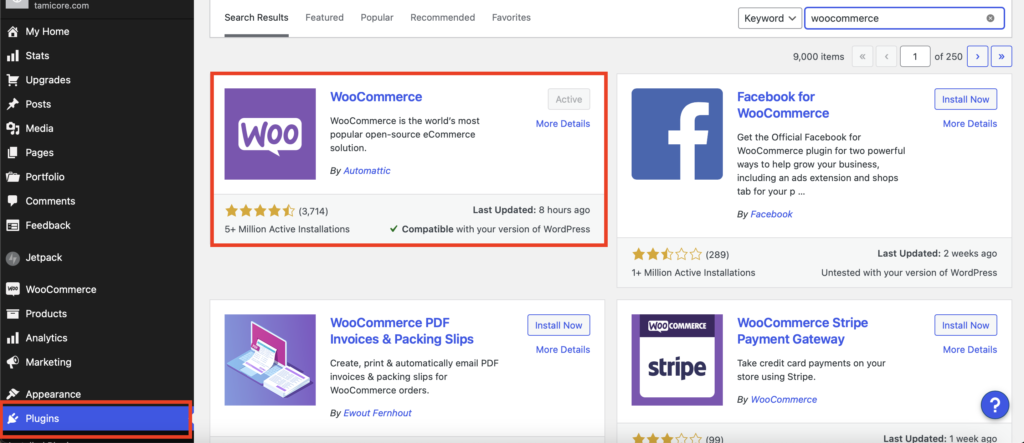
Once you activate WooCommerce, you will see a setup page. WooCommerce comes with a lot of features, but you don’t need to activate or understand all of them to set up your store.
If you don’t want to complete the settings immediately, you can access them again via WooCommerce > Settings.
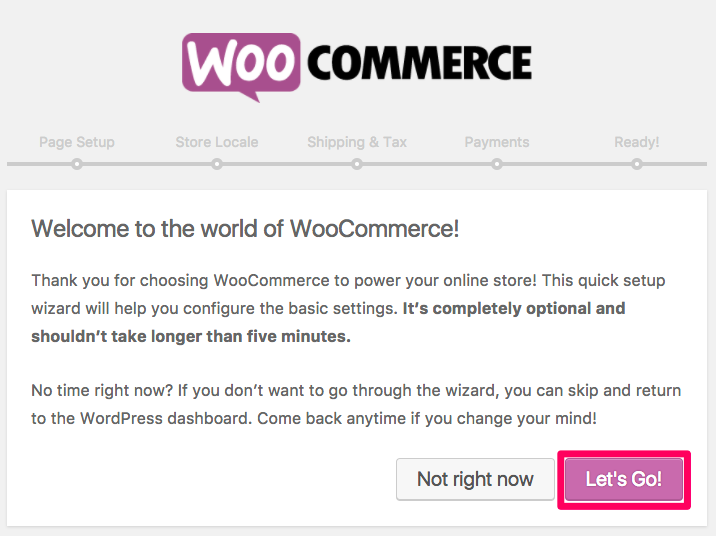
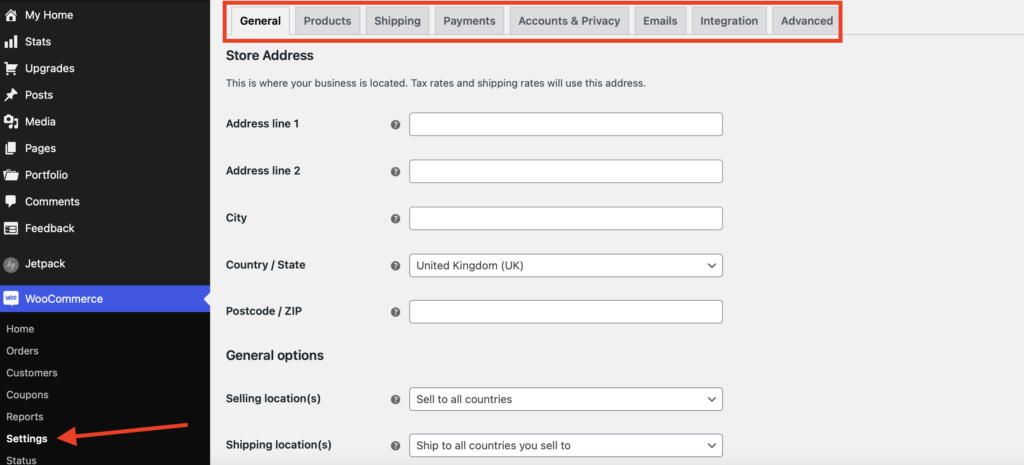
Go ahead and set up each category for your store.
Step 3: Pick a theme
After setting up your store, you’ll need to select a theme. Whether you’re buying from WooCommerce, a third-party provider, or even creating your own theme, keep the following best practices in mind:
- Make sure the theme you select is responsive and can be navigated easily by customers.
- Your selected theme should be optimized for all devices — desktop, mobile, and tablet. You don’t want to miss out on customers because they can’t access your store easily on any of their devices.
- Your theme also needs to load quickly — if your customers have to wait too long for your site to load, they might shop elsewhere.
- The design of your theme should be high-quality and attractive to customers.
- Your brand identity should be reflected in whatever theme you use for your store. Integrate your logo, fonts, and colors — anything customers use to identify your brand.
If you haven’t already picked or bought one, WooCommerce’s Storefront theme is a good starting point. It’s free and optimized for WooCommerce, so you can get started adding your product immediately.
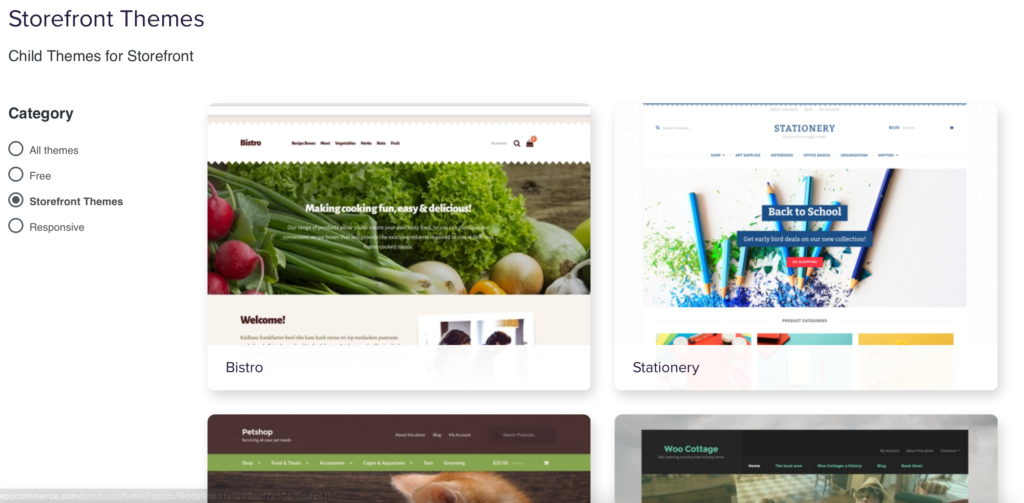
WooCommerce Storefront theme options
Astra is another popular theme option among WooCommerce users. It’s available with free and paid plans (which start at $59). You can find more themes on WooCommerce’s website—the best place to look for optimized themes.
Step 4: Set up extensions
Extensions are software that allows third-party developers to create specific functions and expand store functionality. The word plugin is often used interchangeably but doesn’t always mean the same thing.
To get started using extensions, navigate to the sidebar in the WordPress back end and select WooCommerce >> Extensions.
Choose WooCommerce extensions that will make managing your store easier. Also, note that you cannot access extensions unless you have a WordPress Business plan or higher.
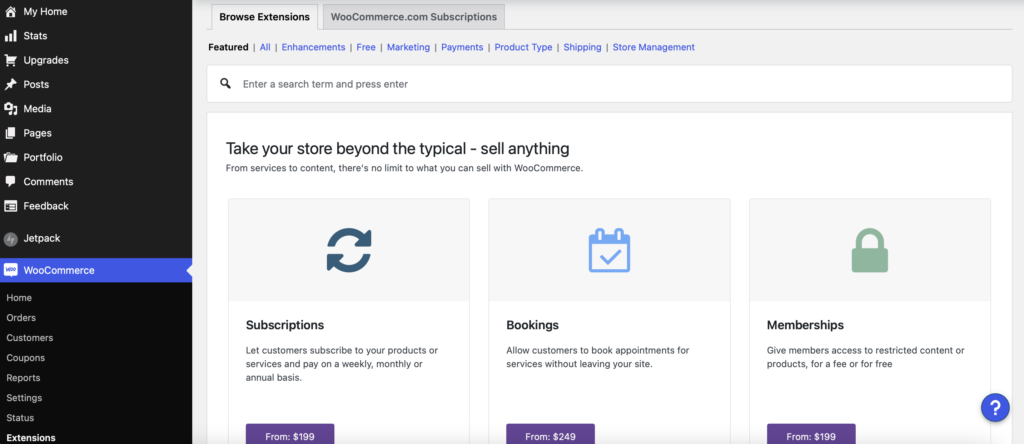
There are five main categories of WooCommerce extensions you should consider when you’re just getting started.
- Payments: You can offer different payment options to your customers with extensions—the popular ones are Stripe and PayPal. In a move from in-person payments to contactless, the WooCommerce Store Boka now uses Paytrail to accept credit cards on their site.
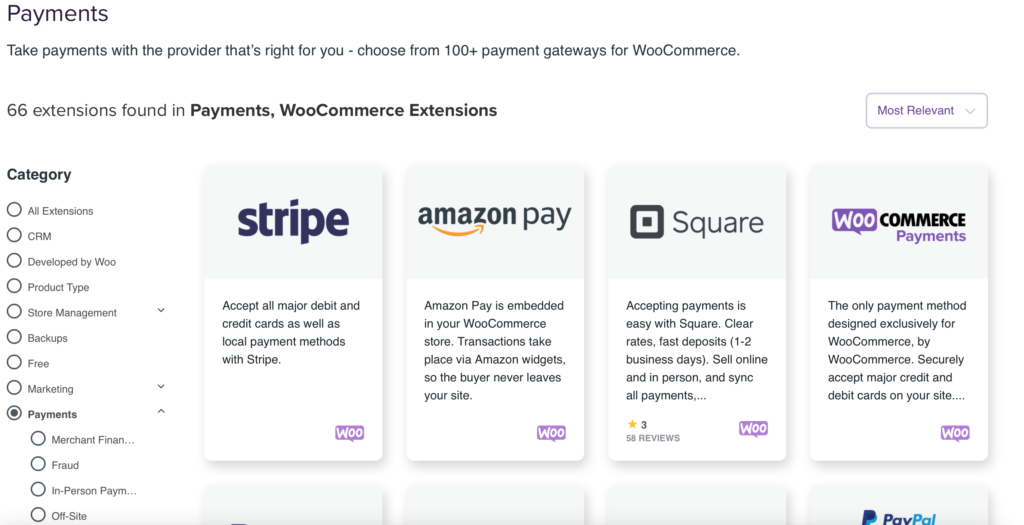
- Inventory and Shipping: Sellbrite is a great tool that helps with product listing, inventory management, shipping, and keeping your store organized. There are many shipping extensions available, each with different features and functionality. Consider where you’ll be shipping to, your product types (groceries vs. clothes), and customer satisfaction when choosing your shipping provider. WooCommerce has a great resource for setting up shipping.
- Maintenance and Security: Jetpack’s plugin is a pretty comprehensive free tool for store/website security, maintenance, and updates. You can find more WordPress security plugin options here and maintain your store with these helpful plugins.
- Marketing: Mailchimp and Google Analytics are free extensions for marketing and analytics tracking. AutomateWoo is a comprehensive marketing automation tool starting at $99/year. Jetpack also has great marketing functionality.
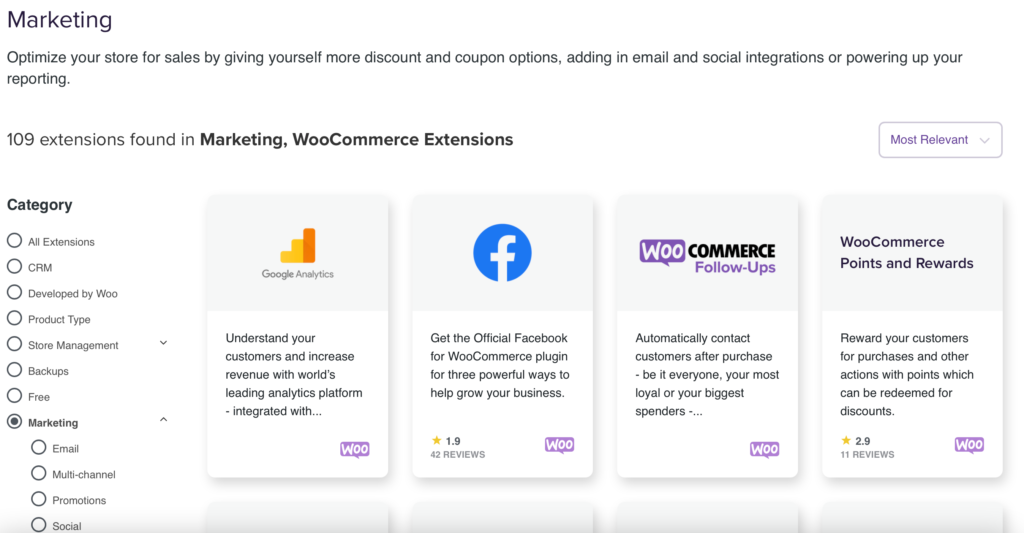
- Customer Experience: Ecommerce store First Choice uses the one-page checkout system extension to make it easier to buy products instantly. This extension keeps the entire purchase process on a single page, which helps reduce cart abandonment. The WooCommerce website has several categories dedicated to enhancing your store to improve customer experience.
Read more about the costs associated with setting up a WooCommerce store in WooCommerce Pricing: 7 Factors to Consider – Sellbrite.
Step 5: Add products
Adding products in WooCommerce is very similar to adding posts in WordPress. You can add your product title and description in the same format you would use to add a post and its content. Once you’ve added the product information, you can configure the settings.
To add a product to your WooCommerce store, you’ll need to:
Go to the back end of your WooCommerce store and click Products>>Add New.
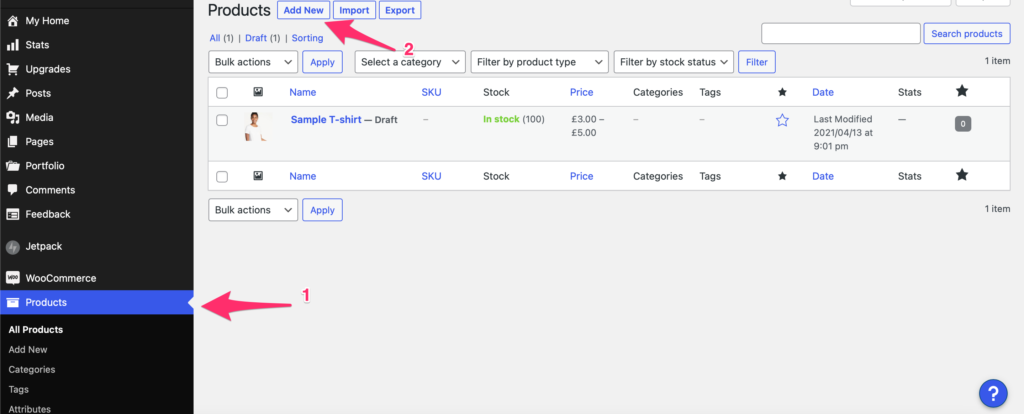
You’ll be directed to a product page, where you can give your product a name, description, and image(s) and assign a product category and tags.

Then, you’ll need to configure different settings. You can add different product types in WooCommerce—simple, grouped, external/affiliate, and variable products. You can further select the virtual or downloadable option if these products are digital. We’ll use the Simple product option.

Using the Simple product option, you can set a regular and sale price for your product and even schedule a sale for a specific date and time.

In the Inventory tab, add in SKUs, if you use them, and set the stock status to “In stock,” “Out of stock,” and “On backorder.” You can also select the “Manage stock” option to manage each product individually. This works great for products that are limited edition or exclusive, like artwork.

Next is the Shipping category, where you can set product weight and dimensions.

In the Linked Products tab, you can use WooCommerce’s upsell and cross-selling options, and you can advertise more items to your customers and get them to buy additional products. An example is a pair of jeans cross-sold with a T-shirt.

Next, you can add product attributes in the Attributes setting. These are additional identifiers—like color and size—that customers can select on the main product page. You can find out more about adding product attributes here.
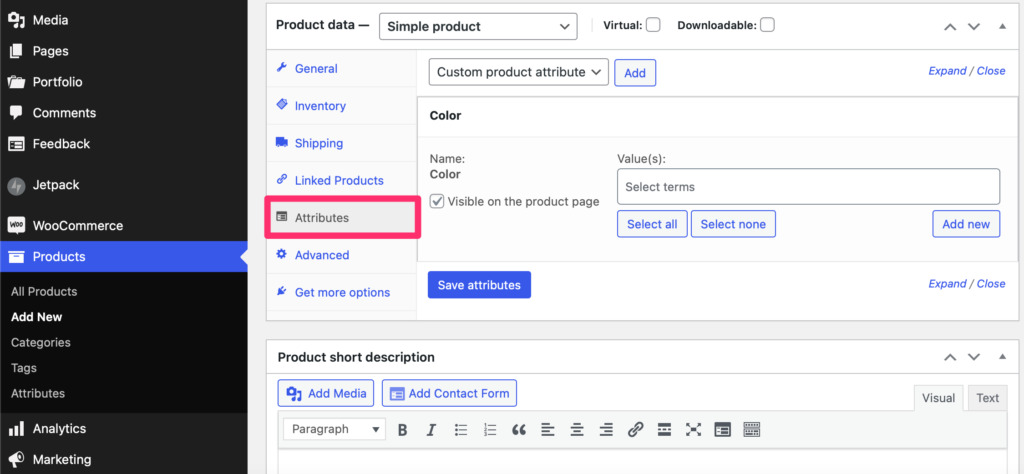
In the Advanced tab, you can add further details to enhance your product listings, like a Purchase note or allow customers to leave reviews.
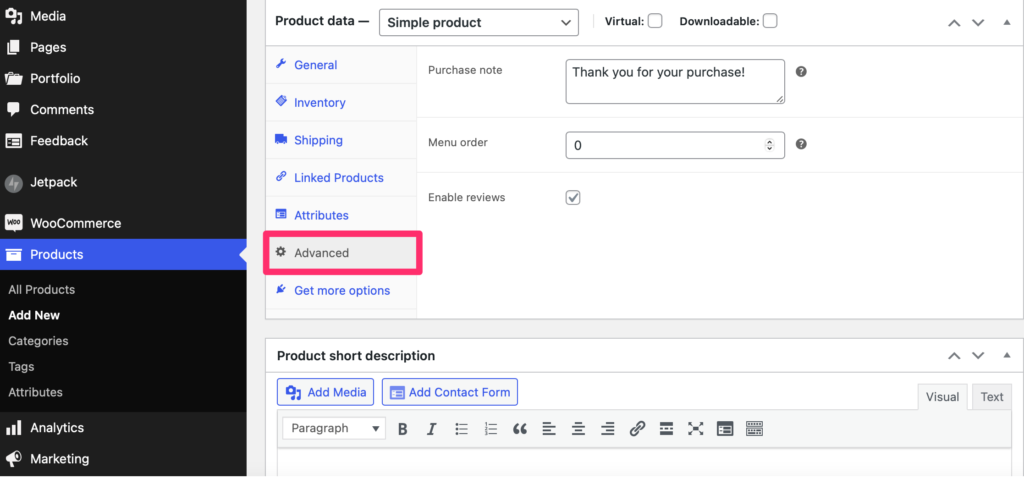
When adding product text, optimize the language for search engines to attract customers. Add keywords to alt image text that relate to your product to improve discoverability. You can also optimize product page elements like the title tag, URL, headers, product descriptions, and link text.
Start small with your store and work your way up
You may be tempted to add every plugin we’ve talked about and overcomplicate your settings. But as a new seller using what is likely an unfamiliar platform, don’t try to do everything at once.
Take your time and leverage WooCommerce’s large community and library of resources to learn more about the platform and how it can work for your business. After learning how to use WooCommerce, you can implement new tools and strategies for your business.
Are you thinking of including WooCommerce in your multi-channel stack? Use Sellbrite to seamlessly integrate your operations with the rest of your business.