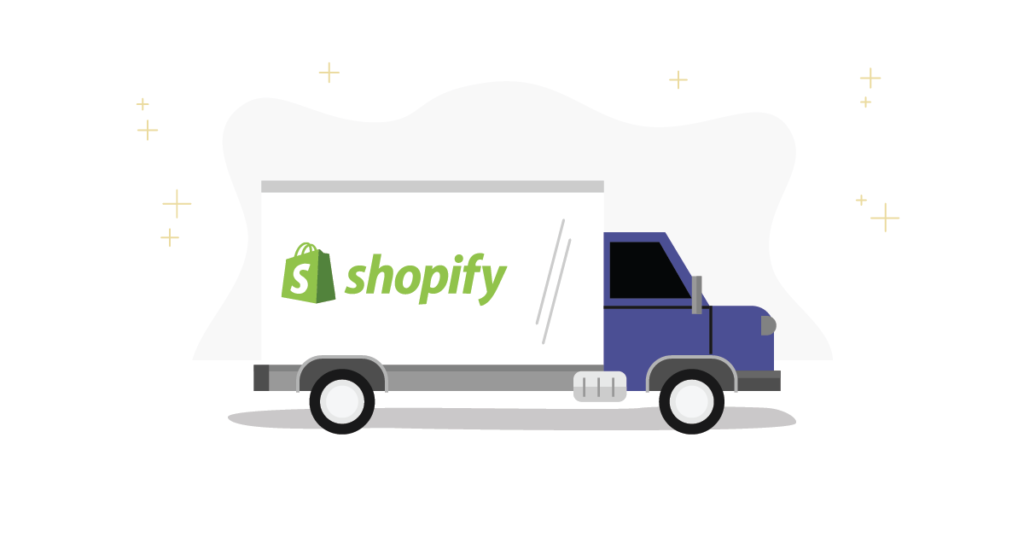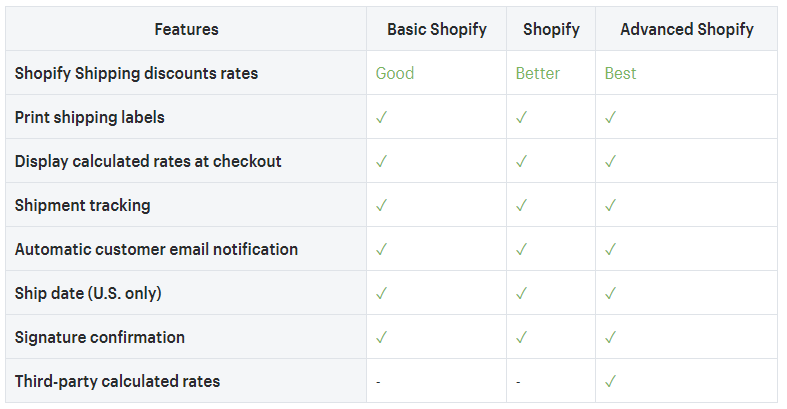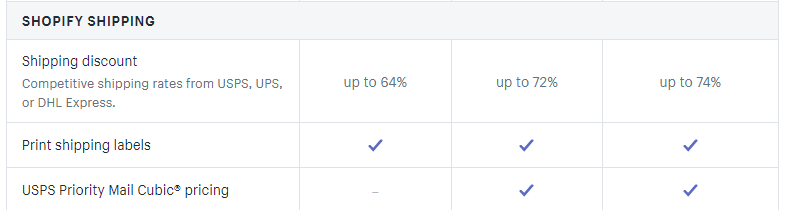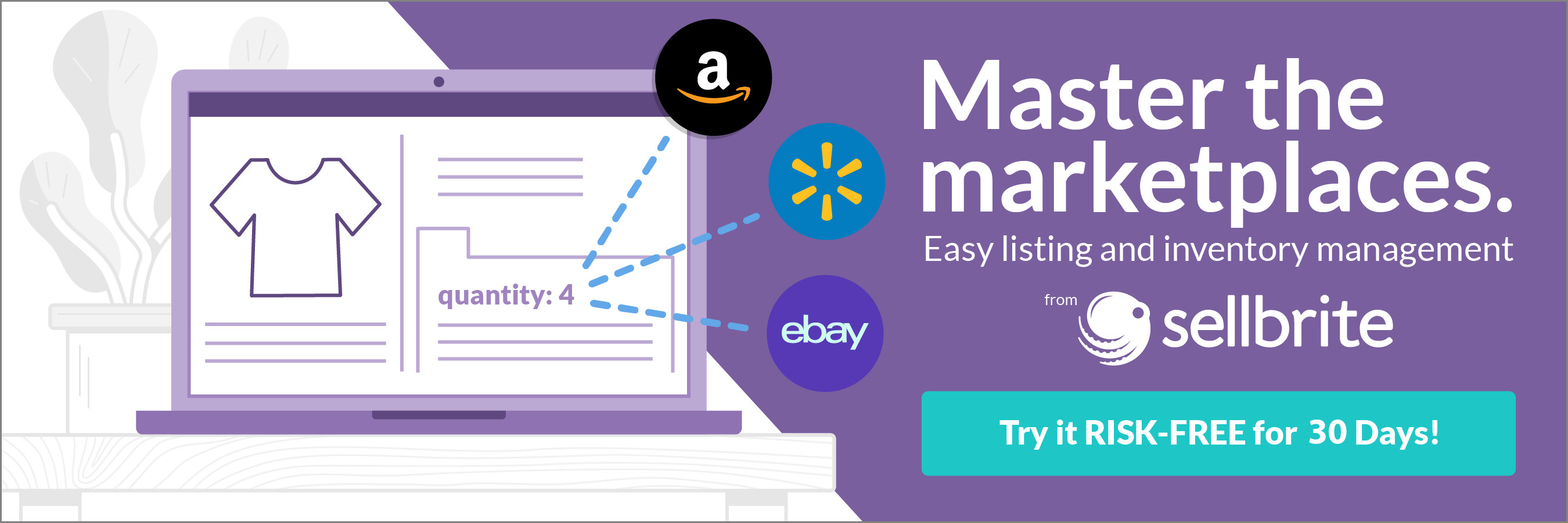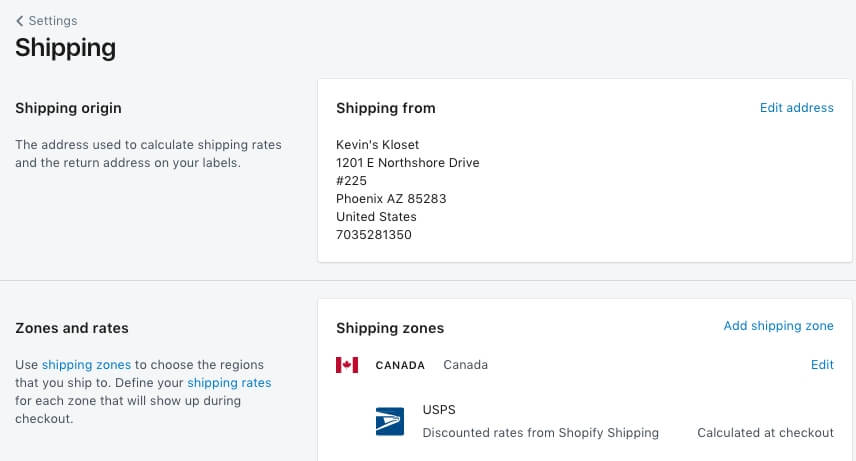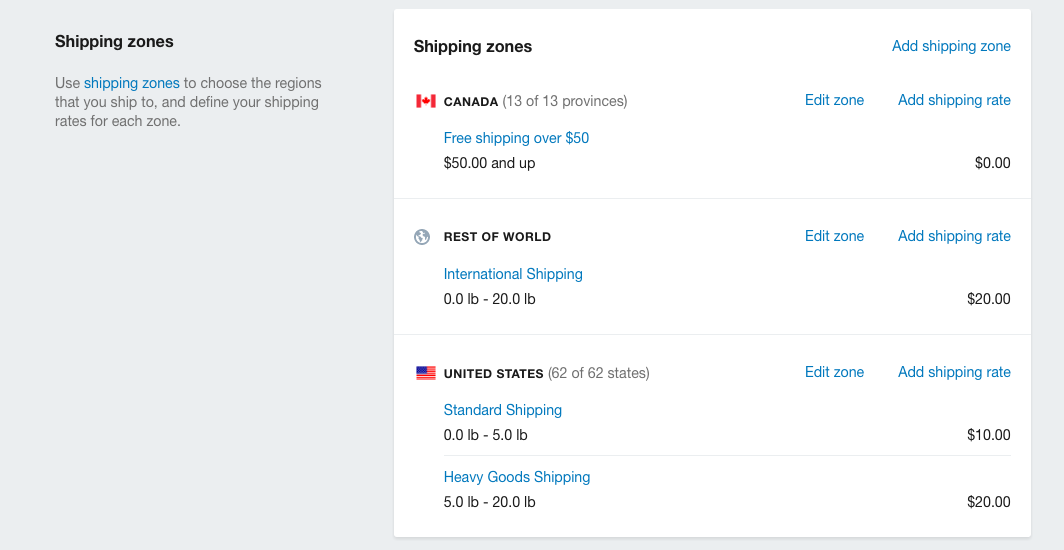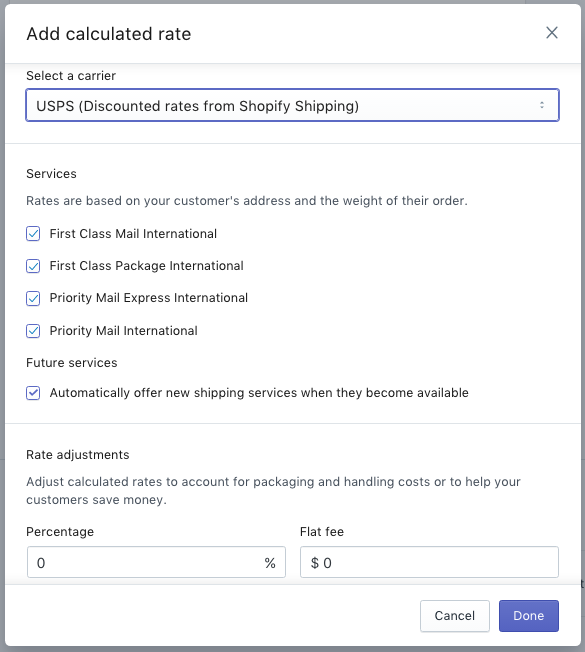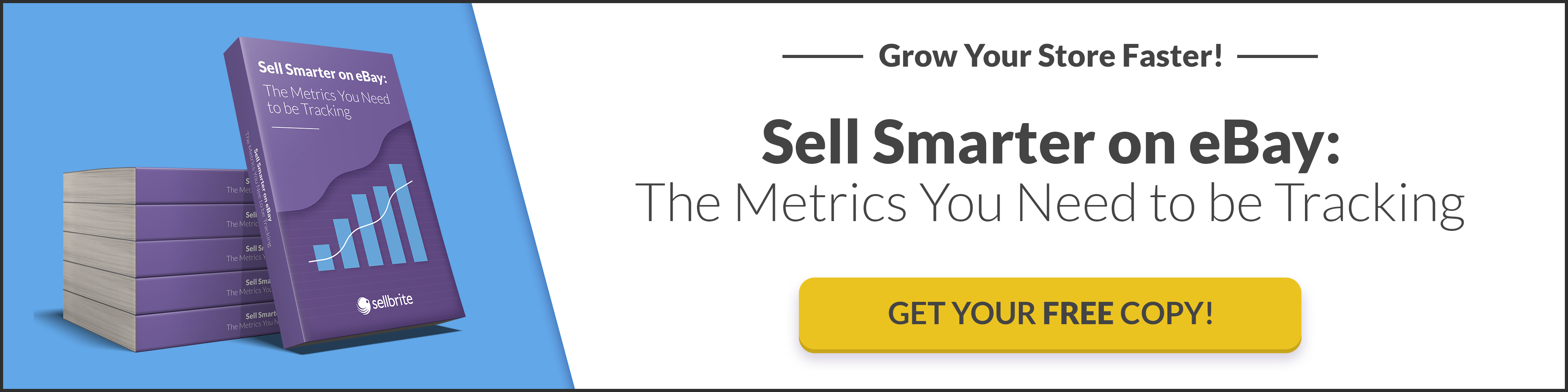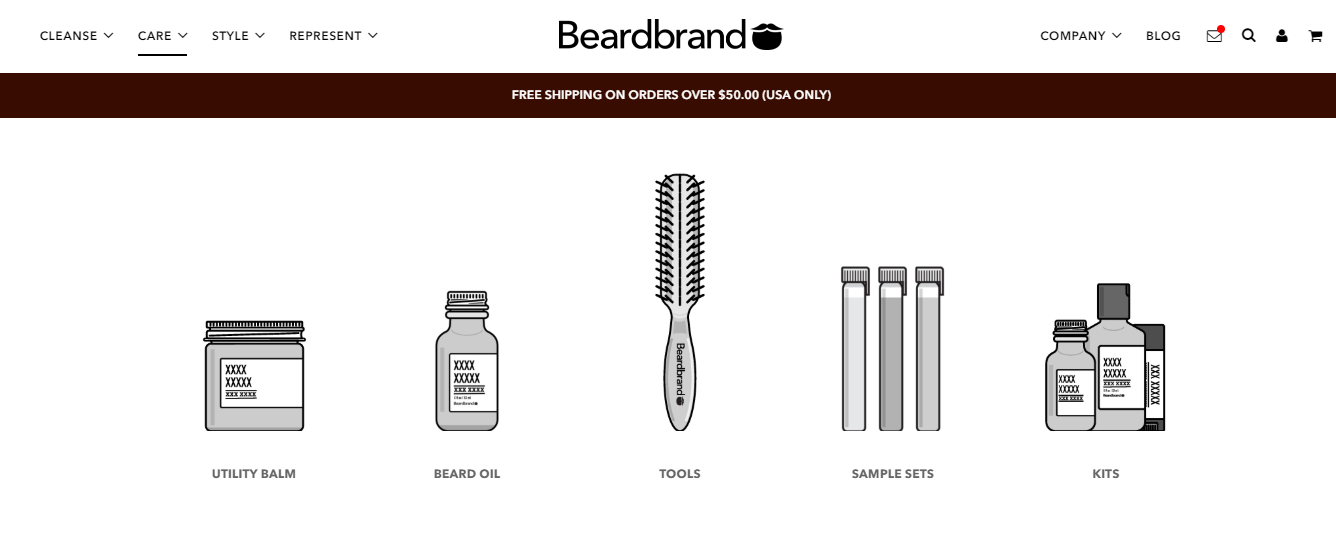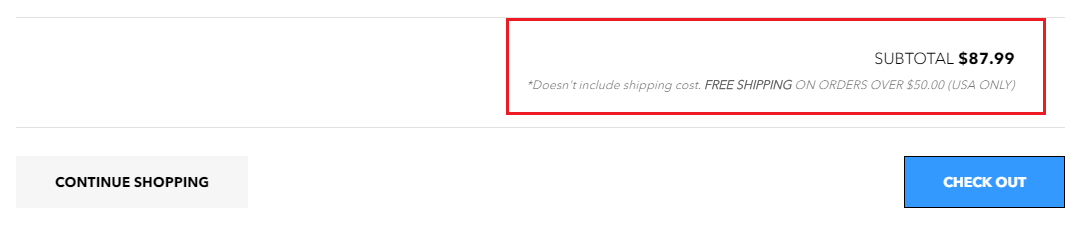Shipping is one of the most time-consuming and frustrating parts of running an ecommerce business. If you’re just starting out, you might use more than one platform to process orders, calculate shipping, create and print labels, and ship products. As you grow, the fulfillment process becomes more complicated.
If you’ve been around for a while, the rising cost of shipping and the logistics of fulfilling large orders result in stress, cut into your profits, and require more time.
Fortunately, there’s good news. Shopify Shipping simplifies fulfillment by making it easier for you to manage everything in one place. With Shopify as your shipping platform, you have more time to spend on other parts of your business.
Here’s how to get started with Shopify Shipping, along with five best practices to help guide your experience.
What is Shopify Shipping?
Shopify Shipping is a one-stop shop for all things shipping. Sellers, regardless of size and expertise, no longer have to cobble together a process to move orders from received to shipped. As a Shopify seller, you can calculate shipping rates, let shoppers choose their rate, create shipping labels, and send packages — all on one platform.
To get started, you have to choose from one of three membership plans. Each plan comes with different shipping features to cater to the needs of different types of sellers:
[Source]
All three plans include features like printing shipping labels and tracking shipments. The Advanced Shopify plan goes a little further to cater to larger retailers with more specific needs. For example, this plan offers third-party calculated rates, letting you display shipping rates from USPS, DHL Express, UPS, and Canada Post directly on your website at checkout.
Also, shipping discounts increase for sellers on the Advanced Shopify plan:

Shopify Shipping even offers you the flexibility to choose your own shipping strategy. You can offer free shipping, charge a flat rate, or offer exact rates based on your shipping carrier of choice. Without Shopify Shipping, you’d have to create product groups and then manually set shipping specifications for each group. And displaying your strategy on your website means tinkering with the design — perhaps having a web designer create a banner for your homepage or a developer add shipping specifications to your product pages. Shopify does all of this for you with just a few clicks.
Here are some additional Shopify Shipping features:
- You can schedule bulk-item pickup.
- You can print return shipping labels.
- You can print packing slips.
If you’re using a third-party platform to process your shipments, you might not have access that allows you to easily create return shipping labels. Also, if you’re buying postage directly from USPS, DHL Express, UPS, or Canada Post, you have to follow the schedule they set for item pickup. You might even have to pay an extra fee to access this service. With Shopify Shipping, these features are included in your monthly membership fee.
For more on how to use these available features, let’s look at how to set up your Shopify Shipping account.
How to set up Shopify Shipping
If you’re already using Shopify to sell products, setting up an account is simple. To access shipping settings from your Shopify admin dashboard, click on “Settings → Shipping.”
Once you’re on the shipping page, the “Shipping origin” section prompts you to enter the address from which your products will be shipped. This address can be your physical location or the location of your fulfillment center. Click on “Edit address“ to add a new location, and then click “Save.”
[Source]
Next, you need to set shipping zones. Scroll down to the “Zones and rates” section, and click on the “Add shipping zone” link. This confirms where your products are eligible to be shipped to. Name your shipping zone, and then add the countries you ship to. For example, if you’re in the United States and you ship across North America, name your shipping zone “North America,” and include shipping zones for the United States and Canada.
[Source]
Note: Shopify lets you edit which states and provinces, within each country, you ship to. This feature is helpful if your products don’t ship to remote locations with high shipping costs.
The next step in the setup process is adding in shipping rates. Go to the “Shipping rates at checkout” section, and click “Edit” next to each shipping zone. For each shipping zone you update, scroll to the “Shipping rates at checkout” section, and click “Add rate” to enter the rates you want to access. The rates you enter depend on the shipping strategy you’ve adopted. This is where you set free shipping, flat rates, or exact-rate shipping. This feature isn’t available on some ecommerce platforms — you have to download a plugin and configure it to display different rates to your customers.
[Source]
Note: If you use regular mail vs. a courier service, or if a fulfillment center ships packages for you, you can also set manual shipping rates.
To help you set your rates, Shopify Shipping offers a list of carriers and examples of the rates they charge for each Shopify membership plan.
Now you’re ready to add in product weights. This ensures that your shipping costs are accurate so that you’re not charging too much or too little for each shipment. If you don’t have a scale to weigh your products, Shopify outlines common product weights to get you started.
Third-party shipping software works a little differently. Every time you process a new shipment, you have to weigh the entire package and enter the weights of each package into the software. This is tedious and time-consuming, especially if you have multiple orders to process every day. By asking you to configure this information up front, Shopify Shipping makes fulfillment much quicker.
Once you’ve entered weights for all of your products, add in the weight and dimensions of your packaging. Your packaging can consist of envelopes, bubble-lined poly mailers, boxes, or packaging from your courier. Again, all of these measurements ensure that you’re charging customers the right amount for shipping.
The final step is to connect a desktop printer or compatible label printer to a computer to print shipping labels for USPS, DHL Express, UPS, or Canada Post. Here are three label printers that Shopify Shipping supports:
- Dymo LabelWriter 4XL
- Rollo label printer
- Brother QL-111ONWB label printer
To get started, head to the label printer’s corresponding website and download the applicable driver to your computer. Then, set up your printer by connecting it to a computer via USB connection.
Once you complete this final step, you’re ready to start fulfilling orders via Shopify Shipping.
5 best practices for Shopify Shipping
In ecommerce, customer experience is extremely important. Shoppers want to have a seamless experience from the time they start browsing products on your site to the time they click to your checkout page. Anything that negatively affects this experience — such as hidden shipping costs or slow customer support — runs the risk of turning away potential customers.
For shoppers who decide to buy something from your site, shipping is one way to offer an exceptional customer experience. Here are five best practices to incorporate into your Shopify Shipping to satisfy immediate customer needs:
- Clearly display shipping rates. Sixty-one percent of customers abandon their carts because of unexpected fees — like shipping costs. To avoid surprising customers at checkout, display shipping costs in multiple places on your website. For example, many sellers that offer free shipping after a certain purchase amount show this at the top of their homepage and display it again on each product page.
Beardbrand, a men’s hair-care product line, highlights its offer of free shipping when shoppers click on one of the drop-down menus:
At the bottom of the cart page, shoppers are reminded of the offer for free shipping before they proceed to checkout:
- Offer return shipping labels. When customers have to return a product because it is damaged or isn’t as expected, the last thing they want to have to do is pay for additional shipping to send the product back to you. Support customers by using Shopify Shipping to create return labels. Once you create these labels in your dashboard, you can send customers an email so they can print the label and return their products at no extra cost to them. You can even use your discounted shipping rates to lower the cost of what you pay for the return label.
- Buy insurance coverage for high-value shipments. Insurance can be purchased for products shipped using USPS, DHL Express, UPS, and Canada Post. Coverage rates vary between couriers but generally protect you when packages are lost, stolen, undelivered, or delivered late. Insurance coverage goes up to a maximum of $200 with USPS. Plus, you can submit a claim directly through Shopify. If you ship products with different courier services, you don’t have to submit claims on each of the couriers’ websites. Your claims are stored on the individual websites, though, for future reference.
- Use the package pickup service. Even though ecommerce takes place online, there’s a lot of work taking place offline. Depending on how often you ship products, consider using the Shopify Shipping pickup option. You can set the preferred day, time, and location for package pickup. This saves you the time it would take to make repeat trips to the post office to drop off your packages.
- Use a fulfillment center. As you grow and increase your inventory, consider using a fulfillment center to store and ship your products. If your fulfillment center uses email to process orders, go to the “Additional shipping methods → Custom order fulfillment” section of your shipping dashboard to add fulfillment details. Every time a new order comes in, the fulfillment center process and send it for you — they standardize processes so customers receive their orders on time. Shipping is part of the service fee you pay the fulfillment center while Shopify Shipping helps you manage your orders. Shopify keeps your orders organized and accurate so you don’t have to spend extra time tracking inventory across multiple locations.
Long-term consistency with these practices creates trust between you and your customers. This trust makes way for customer loyalty, which eventually translates to higher revenues from repeat purchases.
Making Shopify Shipping work for you
You can differentiate yourself from other sellers with product offers and marketing, but another option is to differentiate yourself by simplifying your shipping. On the front end, where customers interact with your store, they receive a seamless experience. On the back end, where you manage shipping, you aren’t worried about making sure multiple platforms are synced and processing shipping correctly.
Shopify removes the need to patch together platforms, making shipping less stressful. It takes all of the key features sellers need and puts them in one place. And it’s always updating its offerings, so you’re sure to be flexible enough to manage your custom requirements and save you time.